Installing your Certificate on Novell I-Chain
There are 2 possible views for installing your certificate, the alternative view is at the bottom of this page.
The first process is to create a combined file containing the intermediate and root certificates.
Open the intermediate certificate in Notepad.
Use 'Edit-Select All' then 'Edit-Copy'.
Open a new text file with Notepad and paste the contents of the intermediate certificate.
Open the root certificate in Notepad and Copy the entire contents.
Paste the contents of the root certificate into the new text document AFTER the intermediate certificate.
Save the new combined certificate
Open ConsoleOne and open the ICS container for the iChain server.
Open the certificate.
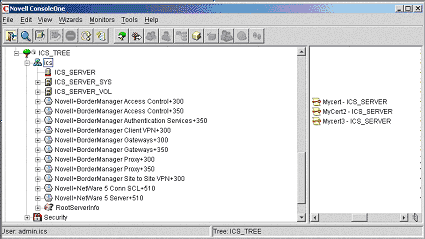
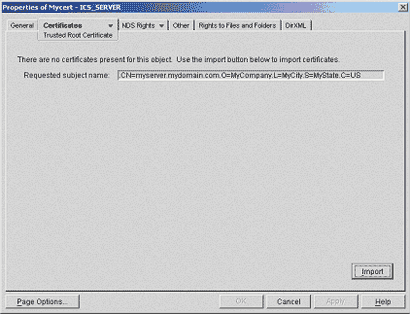
Select the 'Certificates' tab and press the "Import" button.
Click 'Read from file' and browse to the combined certificate created previously.
Press 'Next'.
Click 'Read from file' and browse to the new server certificate or paste it into the window supplied.
Click 'Finish' to install the certificate.
You may get an error stating that the subject in the certificate does not match the subject in the object (CSR). This will be due to additional OUs in the certificate. Accept the certificate anyway. If a validation is attempted on the certificate in ConsoleOne it will produce an error stating 'Unable to validate the certificate chain to a root certificate'.
On the iChain server click 'Apply'.
The certificate will be installed but will display an error stating '-1240 Certificate failed parsing - may need external certificate'.
Open the accelerator for the web site. The 'Certificate' drop down item in the Secure Exchange portion will now have the certificate available. Select the new certificate, click OK and then press 'Apply'.
When the Management display is refreshed the website will be secured with the new certificate.
Alternative View
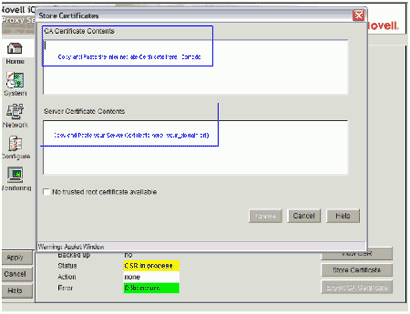
|